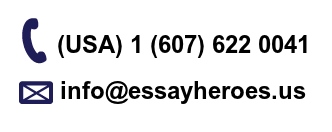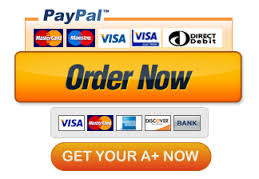Computer Science
For this week’s assignment you will be preforming some hands-on analysis of voice/speech analysis. Follow the steps below and keep notes as appropriate in your word document/lab report.
Step 1: Go to the Speech and Hearing Center website WASP tool
Step 2: Record the following three sentences slowly and clearly, the button at the top called “Record” will record from your microphone on your computer, you may need to grant permission.
Oak is strong and also gives shade.
Cats and dogs each hate the other.
The pipe began to rust while new.
Step 3: Select the “Save” button in the top toolbar to save the full recording locally.
Step 4: You will need to filter the recording to just the following words, “cats and dogs each hate”.
a) This can be done by using the left and right mouse clicks in the Amplitude Section.
b) You click “Play” to listen to the recording. And you can judge based off of natural breaks in speech which section is each word/sentence.
c) Using the left mouse click you can set the starting point in the Amplitude Section. Test your starting point by clicking “Play” to ensure you got it placed correctly.
d) Using the right mouse click you can set the ending point in the Amplitude Section. Test your ending point by clicking “Play” to ensure you got it placed correctly.
e) Once you have the starting and ending points set properly, click the “Zoom In” button in the top tool bar.
Step 5: Make sure you click the “Fx” button to enable the pitch layer if it is not enabled already. Screenshot this zoomed in screen. You will want to end up with three screenshots in your word document WaveForm (Wv)-1, Spectrogram (Sp)-2, and Pitch (Fx)-3.
Step 6: Repeat the above process a second time, but with a variant, such as later in the day, when you first wake-up, after drinking some coffee, after yelling at your kids, etc. Again save the wav file locally notating it as the second try and likewise with the three screenshots as well.
Step 7: Repeat one final time again using some variant and again saving the proper files and screenshots with the notation of third try.
Step 8: Now that you have the three screenshots for each of the three recordings you will want to do come basic visual analysis and answer the following questions.
a) Did your voice, tone, pitch, etc. change between the attempts?
b) What amount of variation did you see between the attempts?
c) Do you think that speech authentication should require a 100% match or do we need to have some leeway and if we need that leeway does it reduce the security of the system?
Step 9: Submit your word/lab document along with the three wav files to this dropbox for grading.