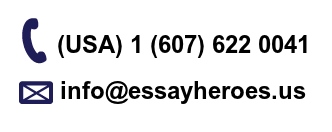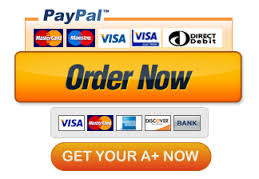CS370 Computer Architecture
CS370 Computer Architecture
1. Create a 4-1 MUX using ONLY tri-state buffers and inverters (i.e. NOT gates) in
LogicWorks. This circuit will select one output from four inputs based on two addition switches. Please read textbook Page 140 Section 3-7 (Selecting) Multiplexers before implementing this lab assignment. You can test out your circuit using binary switches and a Hex keyboard (use Ctrl-F to show signal values). Please read Page 140 for detailed information about MUX (Multiplexer).
(a) This MUX should have two selector lines S0 and S1 and four input lines A-D.
(b) The output should match the following table:
S1 S0 OUTPUT
0 0 A
0 1 B
1 0 C
1 1 D
In other words, when S0 and S1 are both zero the MUX will select input A for use
as the output.
2. Use the created circuit from Step 1 to create a part in LogicWorks. This can be
accomplished using a LogicWorks part called “port in”.
(a) You will need a port in for each of the six inputs. Label each port in using the
text tool (Ctrl-E). Make sure you click the port in part and name them with their
appropriate name such as S0, S1, A, … and so on. Note that the text labels should become
purple.
(b) There will be one output line which will require the use of a “port out” part in
LogicWorks. Name it as you like. Use the same method above to label the port out part.
(c) Save your LogicWorks file and leave it as an open circuit.
3. With the circuit from Step 2, create a part and save it into a library file.
(a) Open a new device symbol. (File –> New –> Device Symbol)
(b) Select the Options menu, and then “Subcircuit and Parts Type”. This opens
another window. Select “Create a sub-circuit symbol and select an open circuit to attach
to it”. Click the subcircuit that you have created in Step 2.
(c) Auto-create a device symbol if desired. (Under Options menu)
(d) Layout the part graphic as desired. If you want, you can create almost any
shape in LogicWorks since it is only a logical representation and not an actual part. Ensure
pins are in the correct location.
(e) Save the part to a new library (File –> Save). The name of the library file should
be the first initial of your first name and your last name. For example, student Andrew
Jordan’s library file would be ajordan.clf.
DETAILED ASSIGNMENT