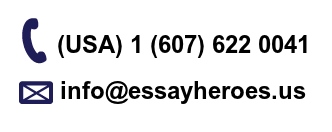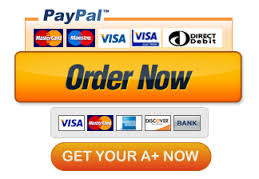Convert the longitude and latitude values from Degrees-Minutes-Seconds (DMS) to Decimal Degrees (DD) in Excel (using a formula).
1. Create a table in Excel with the latitude (y), longitude (x), and elevation (z) values of the 3
known points and the unknown point that were obtained from the GPS. Label the table as
appropriate and be sure to include units.
2. Convert the longitude and latitude values from Degrees-Minutes-Seconds (DMS) to Decimal
Degrees (DD) in Excel (using a formula). Display 8 decimal places.
3. Create an input file to import the GPS data into ArcGIS:
a. Open Notepad (type Notepad in the search field next to the Windows button to find
the application)
b. Type the word SITE_ID and press Tab; type the word Latitude and press Tab; type
the word Longitude and press Tab; type the word Elevation and press Enter
c. Type a description for the first SITE_ID (e.g., Point1) and press Tab
d. Type latitude value (in DD) for Point 1 with 8 decimal places and press Tab
e. Type longitude value (in DD) for Point 1 with 8 decimal places and press Tab
f. Type elevation value (in feet) for Point 1 with no decimal places and press Enter
g. Repeat steps c-f for the remaining points (4 total)
h. Take care not to put any extraneous keystrokes in your Notepad file (e.g., spaces,
tabs, enters, extra text). The columns will not necessarily line up!
i. Save As “GPSpoints.txt” in your Lab4 folder and close Notepad
4. Add the GPS coordinate file that you just created to ArcMap.
a. In order to see your points on the map, you must select Display XY Data.
▪ Specify the fields for the X, Y, and Z coordinates
▪ The Coordinate System of Input Coordinates is: GCS_WGS_1984 (because
it is GPS data). If this is not the coordinate system specified in the “Display
XY Data” window, you must press edit and select the correct coordinate
system (Geographic Coordinate Systems World WGS 1984).
b. You may wish to change the size/shape/color of your symbols so that the points are
easier to see.
c. Create a screen capture (PrtScr) showing the four GPS points displayed on the
campus map with your filename visible at the top of the image. Paste the image in
your Excel file.
DETAILED ASSIGNMENT