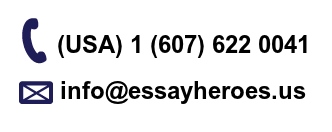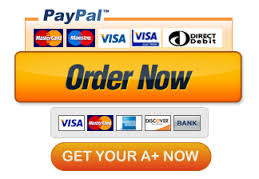Advanced PC Applications : Microsoft Access Graded Project
Advanced PC Applications : Microsoft Access Graded Project
2.1 Create a home inventory database that can be referred to in case of damage, theft, or natural disaster
Create a Database
1. Start Access and create a Blank database, naming it “Inventory.”
2. On the Home tab, select View and then go to Design.
3. When prompted, name the new table “Inventory.”
4. In Design view, change the field name ‘ID’ to ‘Item ID’ and verify that it’s data type AutoNumber and has been selected as the primary key.
5. In Design view, add the remaining fields and corresponding data types:
Query the Database
1. Create a select query that retrieves the Item Name, Purchase Date, Purchase Price, and Online Purchase fields from the Inventory table for items purchased online.
a. Have the select query sort the results in chronological order by purchase date.
b. Be sure to format the Datasheet view so that all field names and data are displayed entirely.
c. Save the query, naming it “Online Purchases,” and then close the query.
2. Create a select query that retrieves the Merchant Name from the Merchants table and the Item Name, Category, Manufacturer, and Purchase Date from the Inventory table for appliances.
a. Have the select query sort the results in alphabetical order by merchant name.
b. Be sure to format the Datasheet view so that all field names and data are displayed entirely.
c. Save the query, naming it “Appliance Purchases,” and then close the query.
DETAILED ASSIGNMENT
202102100033232021020817574620210129183622_advanced_pc_applications___lesson_2__3___1_