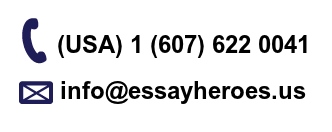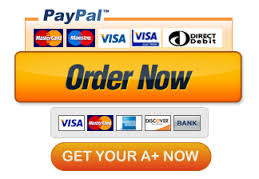Cutting on Action
Along with your course project, you will have a short editing assignment in Module 03. You will need to download the “Cutting on Action” footage and log it this week in preparation for editing the project in the next module.
Download the footage here:
Looking at and logging all of the video in the projects you edit seems like a lot of wasted time. It’s NOT.
It WILL take a lot of time, but it’s one of the most important things you can do in editing. The purpose of the log is to help you find shots you need to edit, quickly.
It’s such an important task, that Hollywood editors have one or more assistant editors whose job is log the film and keep track of all of the footage so the editor can find it. (You can read more about the life of an Assistant Editor here.)
When you log the footage, you will know where certain shots are and which shots are good and which aren’t.
What do you log? Everything that might be important later, like:
-
Is the shot shaky?
-
Does the camera reframe the shot in the middle of the take?
-
Is the shot dark?
-
Too bright?
-
Is the audio distorted?
-
Is the audio too soft or too loud?
-
Maybe you like the take, but it runs too long…
There are ways to fix many of these problems in Premiere. However:
-
You can’t stabilize shaky footage
-
You can’t make a too-bright scene darker… the whites become gray.
-
Color grading or correction will NOT improve the quality or sharpness of the image.
-
You can fix colors that are too warm (orange) or too cool (blue).
-
You can improve scenes that are too dark.
Again: WATCH the footage. LOG IT. You will find good takes. And bad takes. Make detailed notes.
The better you know the footage now; the easier editing will be throughout the course.
-
Here is a version of a log sheet in PDF format. Print it out, fill it in by hand, then rescan to submit.
-
Here is the log sheet as an Excel spreadsheet
Feel free to create your own. If you write your editing log sheet in a notebook instead of on your computer, you will have to scan it in and combine all of the pages into one file. Do not upload multiple separate images to the Dropbox.
Follow these instructions:
If you filled out the Excel spreadsheet, submit the form to the Dropbox.
If you filled out the PDF form or created your own, you will need to photograph (or scan) each page. Make sure the photos/scans clearly show your handwritten notes. You may need to photograph/scan a few times to make sure they are sharp, in focus, and readable (meaning that the background isn’t a dark gray.)
Save your photos/scans as separate JPEG, PNG, or PDF files.
Make sure each image is numbered in order and includes your name as part of the filename.
Then, zip your files together.
-
On a PC, select the files, right-click and select Send To > Compressed zipped folder.
-
On a Mac, select the files, right-click and select Compress.
SAMPLE ASSIGNMENT